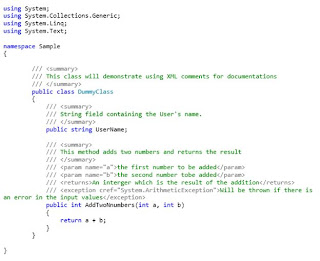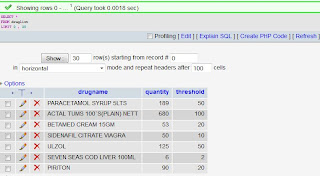In this post you are going to
learn how to configure a virtual host from a windows environment using XAMPP.
XAMPP is pretty popular for all apprentices who really wanna learn their trade
and it can’t get better than even having you own host instead of having to
place everything inside the htdocs folder.
What do we mean by virtual host?
Think of it as this , when you do domain name registration you start by doing a
search to make sure that the name you look for is not taken. After you
are successful then the next step involves getting a suitable host
where your web application files will reside. In this post we combine
both those processes into one but only on your development machine.
1. Edit the file httpd-vhosts.conf found at the directory C:\xampp\apache\conf\extra.
Insert the following configuration script.
<VirtualHost
www.thetaitanstore.com:80>
ServerAdmin admin@thetaitanstore.com
DocumentRoot "D:\Virtual Sites hosted here\thetaitanstore"
ServerName www.thetaitanstore.com
ServerAlias thetaitanstore.com
CustomLog "D:\Virtual Sites hosted here\thetaitanstore\logs\access"
common
<Directory />
Options FollowSymLinks
AllowOverride None
</Directory>
<Directory "D:\Virtual Sites hosted here\thetaitanstore">
Options Indexes FollowSymLinks MultiViews
AllowOverride FileInfo
Order allow,deny
allow from all
</Directory>
</VirtualHost>
2. Since we now have told Apache that we have a new site we
are hosting let tell the connections controller that if we type the
address www.thetaitanstore.com the browser wont try to somewhere on the
internet but just redirect around the localhost. This is done by editing the
hosts file. Its located in this path
C:\Windows\System32\drivers\etc
Insert the entry
127.0.0.1 www.thetaitanstore.com
3. Now go on and restart Apache
from services to detect the configuration changes.
In the next post we will talk
about how we can make this virtual host to support SSL(Secure Sockets Layer)
communications.